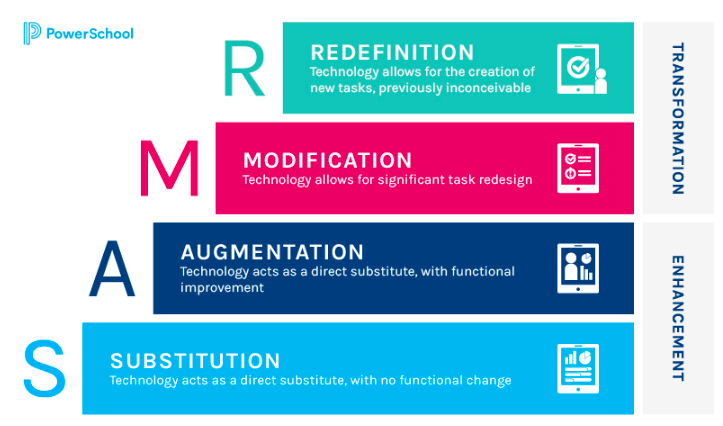Summary (What)
For my first inquiry tutorial I chose something I felt was near and dear to my English literature heart: storytelling (but digital).
In my time both in high school and university, the study and creation of stories and has taken up thousands of hours of my life. It is the backbone of my career choice. I think stories are a powerful medium for sharing, teaching, and persuading. Why not make it digital?
When I started the tutorial process I realized it looked much the same as traditional storytelling. You brainstorm, you research, you storyboard or plan, you get feedback, and you gather media (ok, this part looks a little different on the digital space I guess). At the end of the day, the only thing that can make storytelling better, is to add media.
The coolest part about digital storytelling is the voice-over feature. Being able to choose when is shown and overlay it with your own voice is a great tool to communicate with! The University of Guelph website recommends using voice over, images and video clips, and music and sound effects to make your story more effective. It also says that digital storytelling is best used for personal, historical, or instructional videos. They also recommend getting feedback on your story once you have made it and being specific with the questions you ask the feedback-givers.
So what
Digital storytelling looks like a super accessible way to share information and stories with people. Much like our conversation in class recently, educational videos are a great way to share information that can be viewed at any point the student might need it, holds a lot of creative power, and can share information in unique ways. I think, used well, this medium of sharing information can allow for a lot of creativity in educators and students.
One drawback to be aware of is that there is a barrier to entry for these sites. Some of them are clunky (I speak about that in my story with Powtoon), have ads, ask for personal information, or require a subscription. With this in mind, which platform you use might depend on the digital agility of your students, and, let’s be honest, of yourself. How much patience do you really have?
Now what?
The next step seemed obvious, I needed to make a digital story. So that is what I did.
The tutorial used Powtoon, so I opened it up and opened a free account (which quickly took my email and all the accompanying data). Does anyone really know where their data is going when they create a new account? Not to worry, this is for educational purposes.
When I opened Powtoon I took a big sigh…this was going to take a while. Much like Prezi, this website felt glitchy and my 10-year-old laptop fan immediately started preparing to take off to outer space. I pushed on.
I wasn’t sure what I wanted to make so I opened templates and after a couple minutes of browsing, I saw a template for a book review. I had just listened to a book called “The woman in the window” during my 7+ hours spent in the car commuting to class every week, so I thought, “YEP! Thats what I am gonna do!”
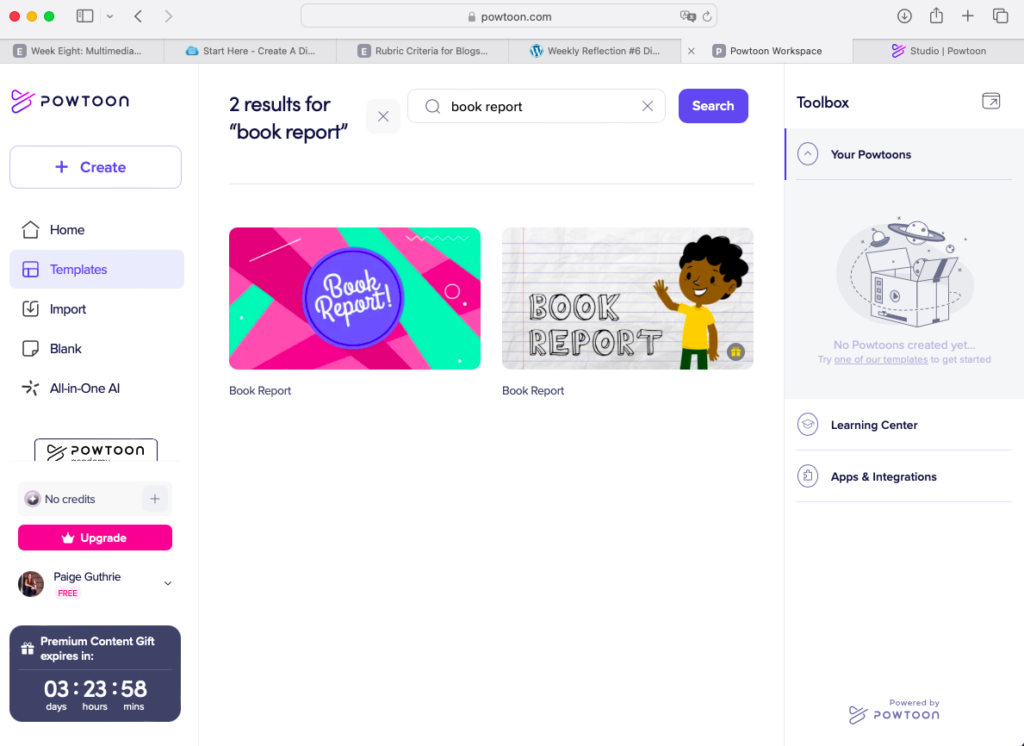
Now, this process was painfully slow and the product is less than presentable.
I am going to present it here anyways.
Lucky us.
First, I saw that the template really laid everything out for me! I thought that was awesome because I wasn’t sure how detailed I wanted to be for this. However, the template assumed I wanted about one minute of story, which was accurate, so I started filling in the blanks. It asked for genre, author, date and main plot points. I thought this was a great beginner level book review! At the end it asked for strengths and weaknesses of the books and an overall analysis of the book. This felt incredibly thorough and I quickly (ish) filled it all in.
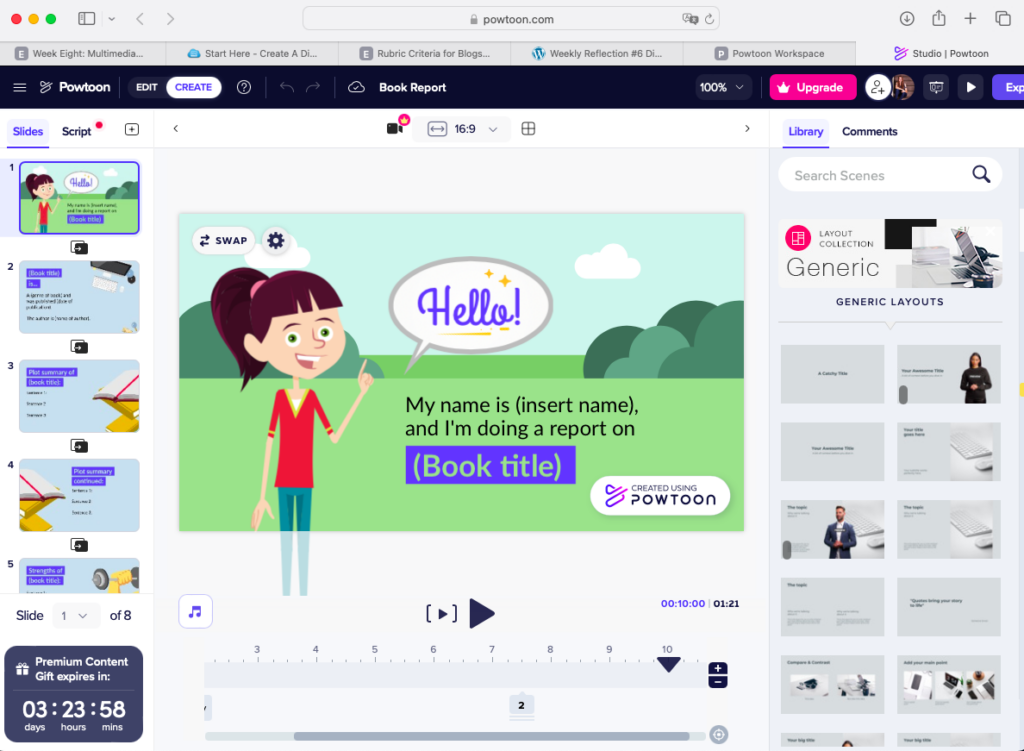
I screen grabbed the first slide before I filled anything in (see above).
I also screen recorded the first half of the presentation edits which I have sped up and embedded here for your entertainment. Please note that I am not creating a masterpiece here and am mostly playing around with how to do the voice editing (which happened after I turned off the screen recording).
Once I had all my slides ready to go I realized I hated the music the template came with so I deleted it instantly. I wanted to create a voice over but that ended up being a terrible decision. I realized my browser was not capable of making the voice over (only Firefox and Chrome, neither of which I want on my laptop).
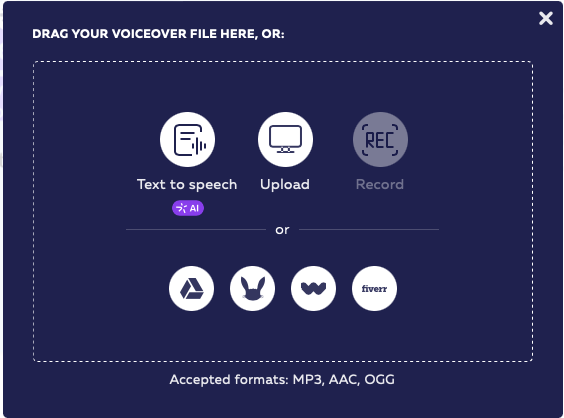
I decided to record the voice over on “Voice memos” right on my computer and upload it. I recorded the audio and went to upload it, feeling very good about myself as it only took me a couple minutes to do. Until I went to upload it and realized the file type was not supported.
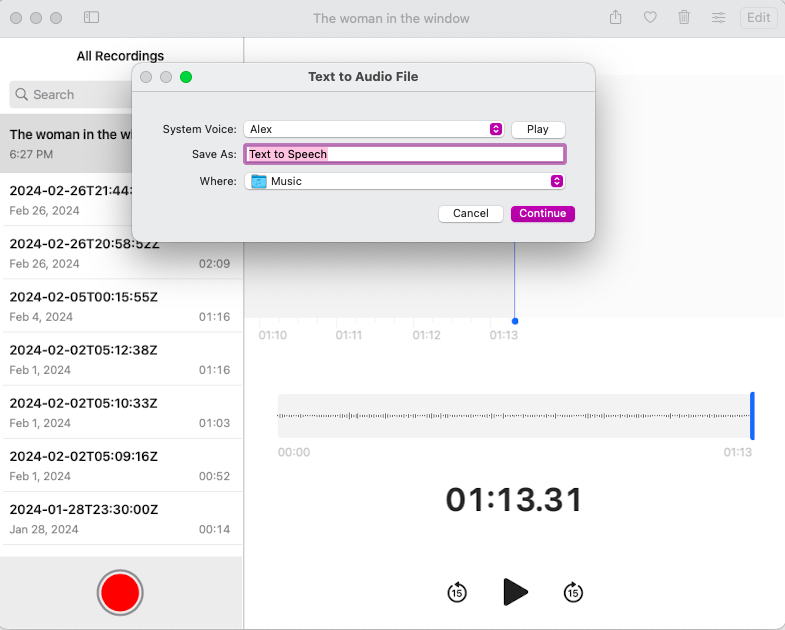
After messing around with it for a while I caved and downloaded Chrome and recorded the voice over (again) no the Powtoon site in the Chrome browser. Not ideal. I got it done though and ended up with a pretty spiffy voice over which I added to the slides with some low-key free music available on the site.
At this point I was feeling pretty good about myself, lined up the slides to the audio and hit export! Only to realize you cannot save the video to your device with the free version…
All that said and done, here is the link to the video I crafted this evening!
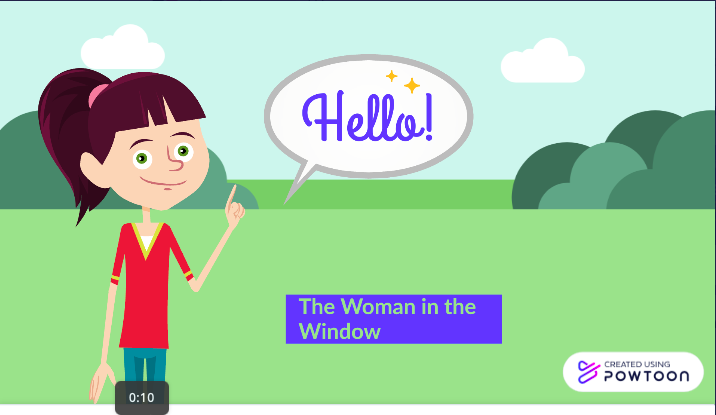
Thoughts
I think this was a super fun way to share something I have traditionally been asked to do on a poster. The ability to add music and photos is really interesting and if I were to put more time into this I could have made it thriller themed with photos and creepy music. There are a lot of possibilities to personalize the story medium to what you are presenting.
On the other hand, I think there is a lot of drawback to using something like this. Honestly, this was quite frustrating to create. I had to download another browser, record the voice over multiple times (and it still does not sound super cool), and mess around with font sizes that did not automatically adjust to the template. This program was not user friendly. Admittedly, this is not the only program out there capable of doing this, but it is the one I used. It has made me wary of using these or assigning students to use them because it was so frustrating. The content of the video took me 45 seconds to come up with but the video itself took me an hour all said and done. The ratio of content to medium is really alarming.
Considering it is my first time doing this, there is room to assume it would not always be this bad. However, I would feel uncomfortable asking a student to do this for a number of reasons ranging from needing to sign up, the frustration of using the site, and the ratio of time to make the content and produce the video.
All that being said, I think digital storytelling is a really neat way to share information, I’m just not sure Ill be making another one anytime soon!